YouTube has been designed to only allow users to watch and view videos on their website. Many users want to download or save their favorite YouTube videos to their computer so they can watch them without being connected to the Internet or on other devices. Below are the steps required for downloading and watching YouTube videos on your computer for free.
Note: This page only provides instructions for downloading or saving a YouTube video to your computer. Instructions for saving a video as audio is on our saving only the audio of a YouTube video to an MP3 file page.
Tip: Unless you plan on transferring the video from your computer to your smartphone or tablet after it has been downloaded, we suggest using our how to download a YouTube video on a smartphone or tablet steps for these devices.
Saving YouTube video as a video file on your computer
Today, many websites that allow you to enter the URL of the video you want to save to your computer and get a link to download the video file. Below is a simple four-step process to download any YouTube video.
Note: These steps may not work if at a school or job that's blocking YouTube.
1. First, go to the YouTube page containing the video you want to download. When you've found the page, press Ctrl+L on your keyboard to highlight the text in the address bar, and then Ctrl+C to copy the Internet address. If you are on an Apple computer substitute Ctrl with the Command key.
2. Once this address has been copied, paste that address into the text field below by clicking inside the box and pressing Ctrl+V on your keyboard. Then, click the Download Video button.
Note: If the text field or Download Video button above is not visible or clickable, you can also type savefrom.net/ in front of any YouTube address (URL).
3. Click the download video in browser link, below the green "Download the app and get your video" box. If you don't see that link immediately, wait a few seconds.
Note: Using the above link will allow you to download a Youtube video for free. Ignore any advertisements that say you need to pay money to download a video.
4. If done properly, below the link mentioned above, you will see a preview of the video (as shown below), along with a green Download button and the video format. The default format for downloading the video is either Low or Medium quality.
.

Click the down arrow on the right-hand side of the Download box to see additional video formats, such as MP4, WebM, or 3GP. There may also be more than one quality option for each video format. Select the video format you want and click the green Downloadbutton.

Note: Currently, YouTube does not allow for the download of the HD quality video. Also, if available in the list, the MP4 360 video option will only play the video and does not download the video file.
After the video has been downloaded, the video file will be available in your downloads folder.
What about a private video?
You cannot download private videos because the YouTube download service would not have the necessary rights to access the video.
I still can't download a video
If after following the above steps, you do not get a preview like our example, make sure that the link you are using works by opening the page in a new window. Once verified as working, try the above steps again. If the steps continue to not work, try refreshing this page by pressing the F5 key on your keyboard and following the above steps again. If that does not work, try one of the YouTube download sites below. Or, use the link below for installing a utility to download videos on Windows, Linux, and macOS operating systems.
It is only saving as audio and not video
Make sure you are choosing the "MP4 360p" or "MP4 480p" option from the download link. If you choose "Audio MP4 128", it only downloads the audio and not the video. If you did choose the right download link to download the file, it is very likely that the player you are using does not have the necessary codec for video files. Download the free VLC player for your computer and try to play the video file from within VLC and not the player you are currently using.
YouTube bookmarklet, browser add-ons, and extensions
If you plan on downloading several videos, you can also use the Computer Hope YouTube bookmarklet. See our bookmarklet page for more information about bookmarklets. There are also browser add-ons for Firefox and extensions for Google Chrome to download videos from video sites.


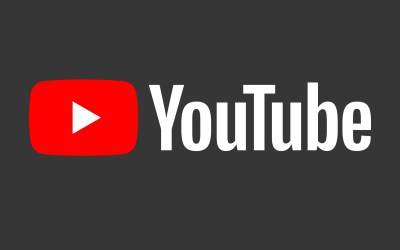



0 Comments